Here step by step tips to turn XPS print document into PDF,
We found this method XPS print document into PDF with out paying acrobats members fees.
This method especially,if you have a pdf document with multiple pages. As an example if you have a pdf document that have 6 pages. Now you need to save only pdf page 2.
So Pdf acrobat offer paid version if you want organize pages but we found tis way you can save any page you want using chrome. (you need google Chrome browser for this)
1 step. Go to your pdf douemnets with 6 page what ever pages
2 step. Now hit print button on top of your pdf document.As an example if want specific page and get number of that page and enter it ( open pdf and click print it show in arrows below image, and then next pop up window select that specific page you want. Consider if you want page number 5 then enter 5 and hit print then it will ask you to save page. so when you hit save page in windows only save it as XPS file type.

But most time if not works so what you do?
get that pdf file and upload to file sharing site even WordPress or amazon s3 and then get public link and paste it on your chrome browser and then go to chrome menu section and hit print and then window pop up select specific page you want and then change the destination.
Print document into PDF
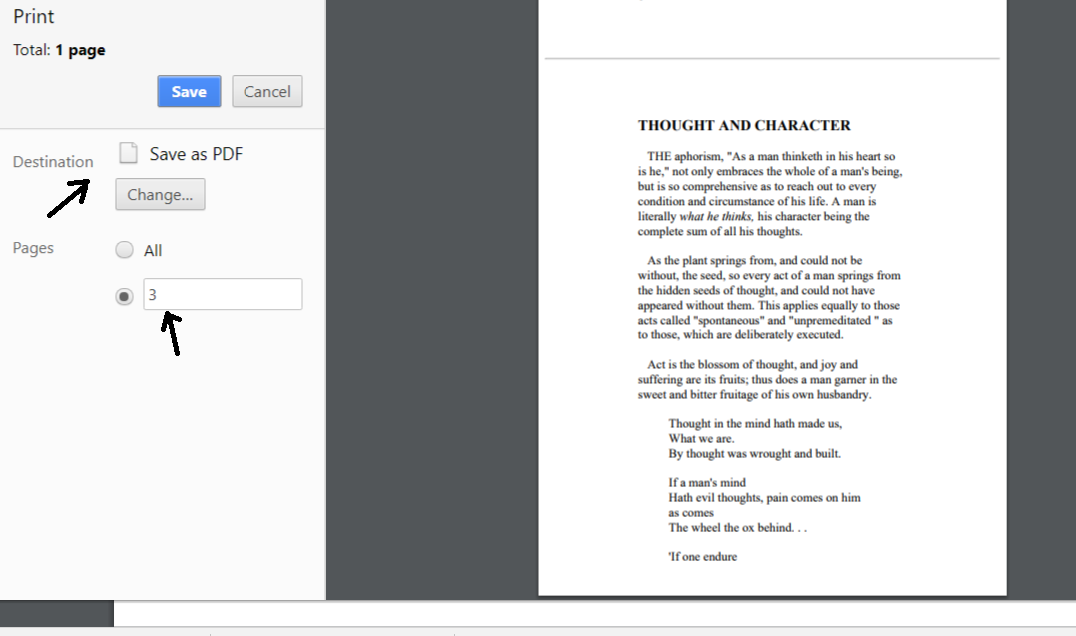
As you see next Image when you hit change destination, it will pop up small window there select save as pdf now you done as you see on image Hit save blue button and it will save that specific page only as pdf document.
Have fun 🙂
Leave a Reply